A Getting Started Kit for Online Learning (with Templates)
Introduction
As most of the world has gone into a sudden phase of online learning. I thought it would be helpful to put together a starter pack of simple resources. I used these to get my classes up and running fully online, over the last week.The main things I focused on were:
- A place to put learning resources that students could easily get too.
- A way to to create a sense of community alongside the work we were doing.
- A way to keep track what was going on with my students and give feedback in an efficient manner.
Having a Place to Put Things & Sequence Learning
So my go to tool for getting setup was just a simple Google Doc with 3 columns and a contents page. To add to the visual appeal I used different fonts, colours and clear headings. I have included a basic template below for anyone to use if they would like.You could also use things like: Google Classroom, Edmodo, Managebac, a Google Site, the list goes on ... In the end you just choose the thing that works best for your unique context. I choose the Google Doc to start with, as it's easy to embed in the larger and more powerful tools at a later stage, once my students become more comfortable with the rhythm of online learning.
Google Docs Template
M1 HyperDoc Template
HyperDocs Defined
Create your own HyperDoc
1st Grade HyperDoc
How to Connect Online and Keep a Sense of Community
I have found the best way to do this is have short 20 - 30 min Zoom Q and A sessions with Students about the work I have set in my Google Doc.
Example
3rd Example: M3 Maths Class
# Due to Recent issues with Zoom Security I would advise reading this article to ensure your meetings are password protected and avoid being Zoombombed. Here is an excerpt from the most important part of the article.
The first thing to keep in mind is to try and avoid sharing a Zoom meeting link in a public forum as anyone who has the link can join the meeting. Secondly, avoid using a Personal Meeting Room for public meetings. Once someone gets access to a Personal Meeting ID and the personal link, they then can join a meeting in the room at any time. Alternatively, users can also employ two-factor authentication by setting-up a password for participants to use before entering the chat. Again, this should only be shared privately, while a link or the meeting ID can be shared publicly. 'Waiting room' is another useful facility. It is a virtual space where the attendees can wait for the host to let them in. There are a variety of other controls users can employ as well to ensure an uninterrupted session, such as disabling screen-sharing for participants, locking the meeting so no one can enter once it starts, and disabling videos
# Due to Recent issues with Zoom Security I would advise reading this article to ensure your meetings are password protected and avoid being Zoombombed. Here is an excerpt from the most important part of the article.
The first thing to keep in mind is to try and avoid sharing a Zoom meeting link in a public forum as anyone who has the link can join the meeting. Secondly, avoid using a Personal Meeting Room for public meetings. Once someone gets access to a Personal Meeting ID and the personal link, they then can join a meeting in the room at any time. Alternatively, users can also employ two-factor authentication by setting-up a password for participants to use before entering the chat. Again, this should only be shared privately, while a link or the meeting ID can be shared publicly. 'Waiting room' is another useful facility. It is a virtual space where the attendees can wait for the host to let them in. There are a variety of other controls users can employ as well to ensure an uninterrupted session, such as disabling screen-sharing for participants, locking the meeting so no one can enter once it starts, and disabling videos
Keeping Track of What Your Students are Doing
I have found a simple way to do this is to ask each student setup a Google Doc as their workbook , then have them send the link to that workbook to me (editing rights enabled) through a Google Form, in which they write their name, grade and the link. I can then track their work through the spreadsheet that the Google Form creates and comment on it in a way that does not take up an unnecessary amount of time.Further Tips Based on Real Life Experiences this Week
- When Students create their GDocs, ensure they give you editing rights (from 2min25)
- Make Bookmarks for your frequently accessed Class Summary Documents
- Bookmark the Google Spreadsheet that has links to all your Learners Workbooks
- Copy and Paste your encouraging comments to students, to save time and get them motivated
Great Articles from the Web on Online Learning
- 10 steps for transferring your course online World Economic Forum (WEF)


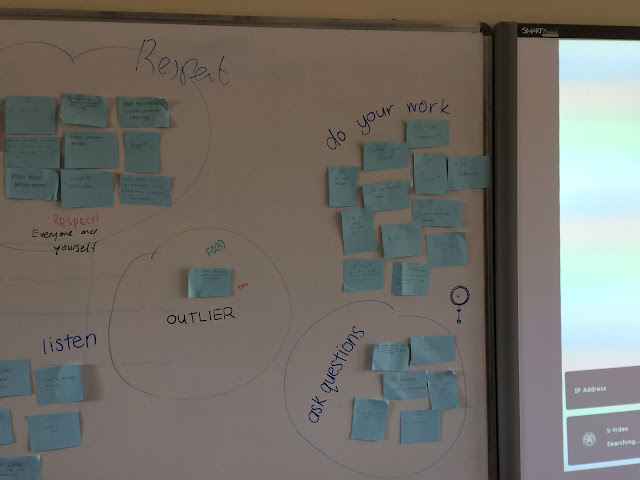
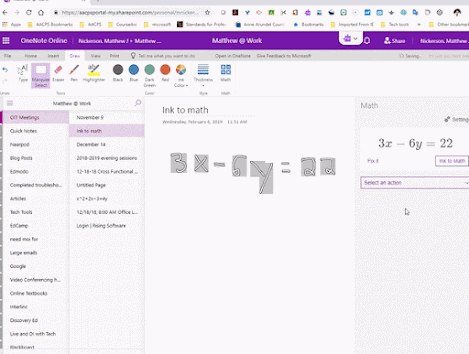
Like this simple way Peter - many thanks for sharing.
ReplyDeleteso glad to hear it helped!
Delete